About
Families & Students
Staff
Departments
Programs
PARENTSQUARE PITFALL | WHY IT DOESN'T WORK | WHAT TO DO INSTEAD |
Attaching a pdf | PDFs are a pain, usually not ADA compliant and sometimes impossible to view on a phone. | Type what you want to say directly in the body of your post or message. |
“Commenting” instead of “replying” on a post. | Parents won't see what you wrote if you comment under their question on a post. | Make sure to click the "reply" button under their comment and type in the "reply" box so they can see your answer. |
Typing in ALL CAPS | People with visual impairments will hear this as an acronym, which is super annoying. | Use bold, underline, italics, different color fonts, or larger text to emphasize your points. (Just make sure to use darker colors that are easily read) |
Including a .jpg with words in it (flier) | Fliers are so 2010. They're meant to be printed on paper, not read on a tiny phone screen. Plus, they're not ADA compliant. | Type (or copy & paste) the information directly in the body of your post. Insert a picture or graphic with no more than 5 words. |
Not including alt text for images | People with visual impairments won't know what you posted. | When you add an image, click the "i" in the drop-down box to add a sentence briefly describing what's happening in the photo. |
Failing to use all the available tools | Post Add-ons like "RSVP," "Forms," "Ask for Items," and "Request Volunteers" are there to make your job easier. | ParentSquare has lots of great tools, so use them! |
Asking for student's name, grade and class in Forms | ParentSquare already knows this information and includes in it your spreadsheet. No need to ask twice! | Use ParentSquare forms instead of Google Forms to make it easier for parents. Fewer questions and more convenient. |
Not adding events to your calendar | Adding events to the calendar makes it easy for parents to see what's coming up. You can also include RSVP and automatic reminders so they don't forget! | For school-wide events, ask your school secretary to add it to the school's Google Calendar. For classroom or private events, use the "Calendar Entry" in Post Add-ons. |
Over-communication | When parents are bombarded with too many messages, they start to tune out and end up missing important information. | Create a regular cadence for classroom communications - once a week or once a month, with all the important updates for your class. Use "Messages" to communicate with individual parents about their child's achievements. |
Replying to Emails | Parents will not see your message if you reply to any email coming from donotreply@parentsquare.com | Click the "View or Reply" button in your email or open the ParentSquare app to reply from within ParentSquare. |
Replying to a comment
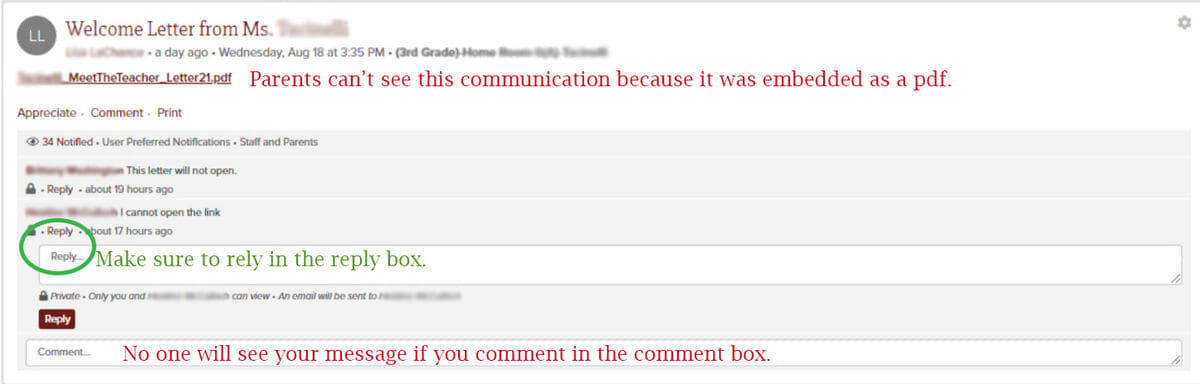
Changing Your Class Name
You may notice that your class names are long or confusing. You can rename your classes however you wish to make it less confusing for yourself and parents.
Here are the instructions: How to Rename a Class
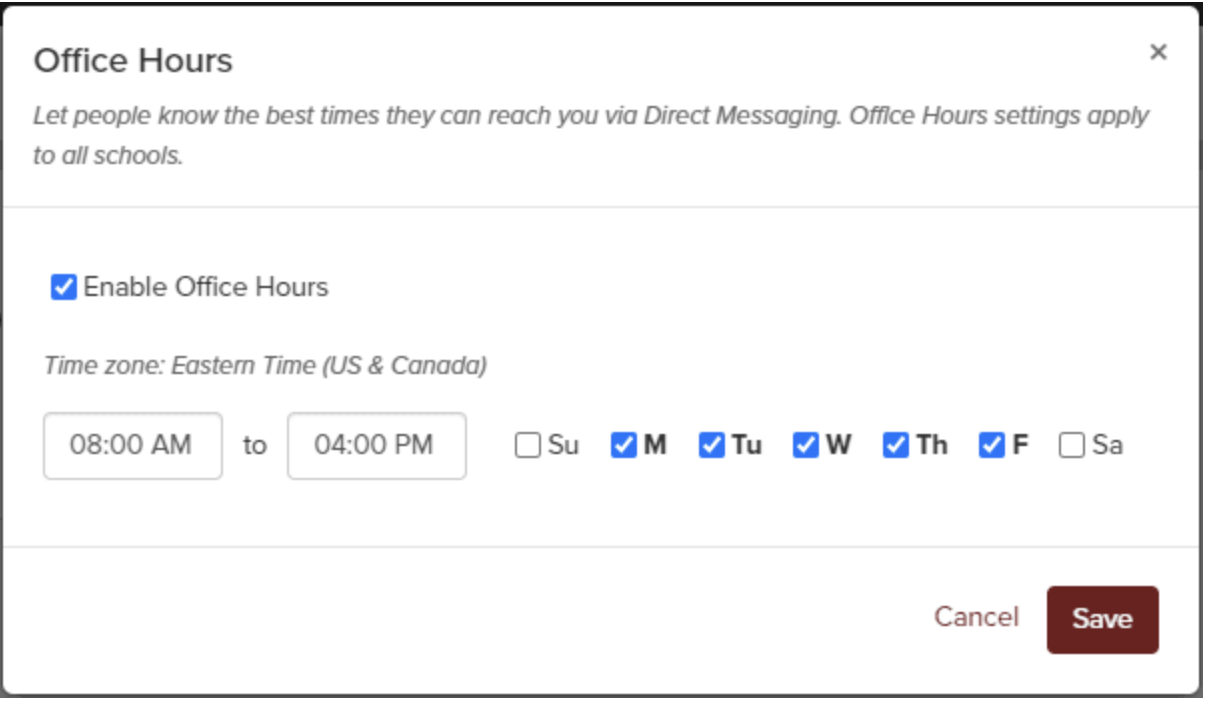
How can I create a beautiful newsletter?
ParentSquare has a lot of options to make your posts more visually appealing. Learn How to Create a Newsletter/Post Using Design Blocks.
I am both a staff member and a parent in the district. How can I add my child to my staff account?
It is likely that you have two separate accounts: a parent account with a personal email and a staff account with your school email. We can merge your staff and parent account so that you have access to your children and school under one single account. Please email us at support@parentsquare.com and include the emails and phone numbers you are using.
Can I add a room parent or classroom assistant to my class?
Add Teacher, Room Parent or Teacher Assistant to a Class
From Admin, select Classes under Data Assistant.
Click action menu (three dots) next to the class and choose Edit Class or Manage Class Staff.
Edit Class gives you the option to edit the class Name and then Save.
Manage Class Staff allows you to add other Teachers, Room Parents, or Assistants. Click Add Row, fill out details and click Save.
I am in charge of a club or sport, can I communicate with just those parents even if their children are not in my class?
Teachers have the ability to create groups with students who are not in their class. Please visit Groups>New group>New Static Group. From here you can create the group and choose a name and description for your group, as well as whether or not you want the group to be public or private. At the bottom, you can add your members by searching for them and checking the box next to the name of the individuals you would like to add. When you are finished click "save" at the bottom. Here is a help article on creating a group.
Is it possible to contact a few of my students' parents privately?
If you would like to contact a few of your parents without posting to the entire class, please use our messaging feature. Select "Messaging" from the left sidebar on the homepage. Here, you can select either a single parent to message, or multiple parents. Just begin typing their name in the recipient field, and they will appear as an option. If you select more than one recipient, the choice will come up to have a private message or a group message. A private message will create individual threads to each recipient, whereas a group message will create one thread where all recipients can communicate. Here is a help article on direct messaging.
I am doing a project in my class and I need parent volunteers and items for our project. Can I ask for these on ParentSquare?
ParentSquare offers the capability to ask for both parent volunteers and items on ParentSquare. Please go to “New Post” and create a post about your class project. Then, in the left sidebar you can select both "Ask for Items" and "Request Volunteers." Next, input the items and amount you need, as well as how many volunteers you need and what activities they will be doing. Once you are finished, click "Post Now" and watch your sign up fill up. Here is a help article on creating sign ups and volunteer lists.
Can I manually add a parent to a specific sign up?
Yes, if you have parents who have contacted you about a sign up but have not signed up in ParentSquare, you can add these users manually. Please login to ParentSquare and go to the signup post you would like to add the parent to. Then, on the sign up post please click "add someone" above the sign up button next to the time slot or item you would like to sign them up for. Search for the user, highlight their name and click save!
How do I create conference sign ups for multiple classes and/or groups?
Go to Add-Ons>Conference Sign Ups and on the first page of the conference sign up, select any class to start. Go through and input the information according to your preferences, deleting any time slots that don't work for you. Finally on the third page, you can delete the original class you chose, and select the classes and groups that you would like to hold the conferences for. Here is a help article on conference sign ups.
Additional Help
Don't forget to consult ParentSquare’s Help Pages or read these Frequently Asked Questions for Teachers to help out with any other questions you have! You can also email questions@snyderisd.net.